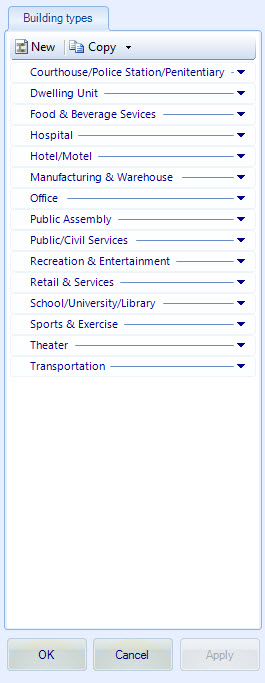| Building
types tab toolbar
|
Contains tools for creating new room types and for
copying existing room type definitions.
-
New — Used to create a new room type
definition in any of the available building types. Clicking the New icon opens
the
New room type
dialog box from which you select the building type to
contain the new room type definition.
-
Copy — Used to copy an existing room
type definition from any of the available building types. Clicking the Copy
icon opens the
Copy room type
dialog box which is used to complete copying the
existing room type. Room type definitions are always copied to the same
building type the copied room type belonged to.
-
Copy to project/application data — Used
to copy Room type definitions between the project and system folders. Clicking
the Copy to project icon opens the
Copy room type to
project/application data dialog box which used
to complete copying the room type to the system or project. The Copy to project
button is enabled when system room types are being displayed. The Copy to
application data button is enabled when project room types are being displayed.
|
| Building types
|
Room types are listed inside several
expandable/collapsible categories or Building types. Right clicking on a
building type title bar opens a menu with these options:
|
| Room types
|
Room types are listed inside building types.
Selecting a room type displays its room data on the right side of the Room
Type Manager. Right clicking on a room type title bar opens a menu with these
options:
-
New – Opens the New room type dialog
box.
-
Copy – Opens the Copy room type dialog
box.
-
Copy to project/application data – Opens
the Copy room type to project/application data dialog box.
-
Delete (not enabled for locked types) –
Deletes the selected room type.
-
Rename (not enabled for locked types) –
Changes the name of the selected room type.
|